Interacting with the Map
You can access the map by clicking on the Map on the top navigation bar.
The Map page consists of:
- The map itself.
- Map controls.
Change Map Style: Used to switch between the terrain and satellite map styles.Hide Tails: Used to switch the tails of moving devices on and off.Hide Geofences: Used to display or hide geofences on the map.Hide POIs: Used to display or hide POIs on the map.Disable Grouping: Used to determine if you want to group devices in a single marker as you are zooming out.Geofences: Used to manage, edit and create new geofences.POIs: Used to manage, edit and create new POIs.Zoom Controls: Used to zoom in and out on the map.
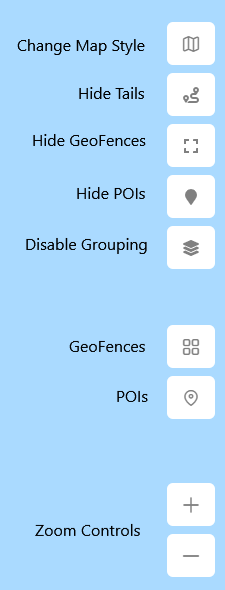
- Devices List Card: Contains real-time updates of:
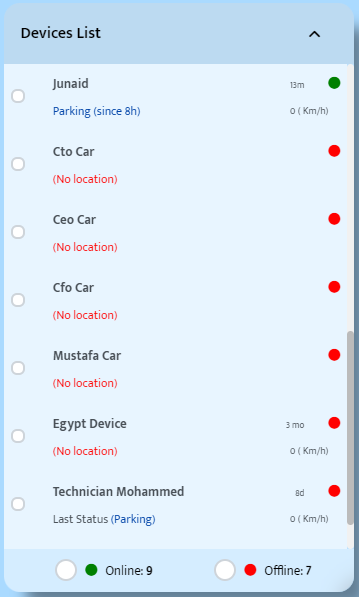
- Which devices are connected to the system.
- The devices' last update time.
- The devices' last update status.
- The devices' connection status.
- Overall number of online and offline devices. You can search for specific devices or filter them by groups.
- Device Details Card: The Device Details Card appears when you click on a specific device within the Devices List Card. It contains real-time updates including:
- Location.
- Speed.
- Status.
- Ignition status and how long it’s been running.
- Mileage.
- Voltage.
- Digital inputs.
- Shortcut for playing back its history.
- Shortcut for locating the device in real-time.
- Shortcut for sending commands to the device.
Please note that some specifications are subject to device capabilities..