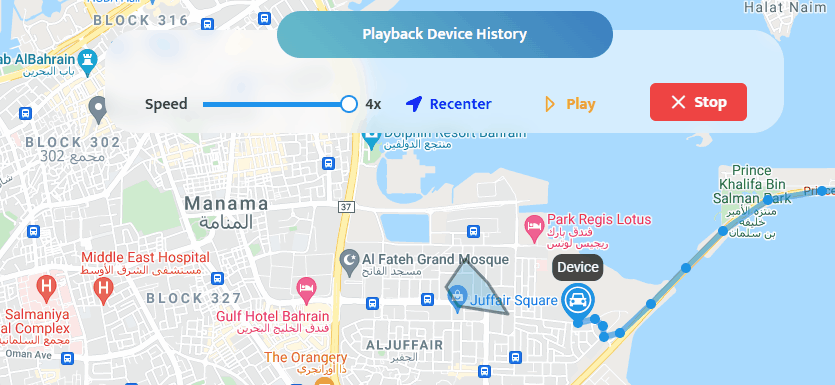Playing back a Device History
What is Playback? Playback allows you to view the location history of selected devices for a specific period of time. Every device is shown on the map as a marker with a specific color.
The following information is provided:
- Start Point.
- Every point travelled in the relevant time period.
- End point.
- Total mileage.
- Device alarms.
- To playback a device’s history, head to
Playbackfrom the top navigation bar.
Start Playback
Fill out the playback fields:
Select Devices from the Devices List (maximum 5 devices).
Select Start Date and Time.
Select End Date and Time.
Click
Play.
Change Playback Speed
- Adjust the sliding bar to your preferred speed.
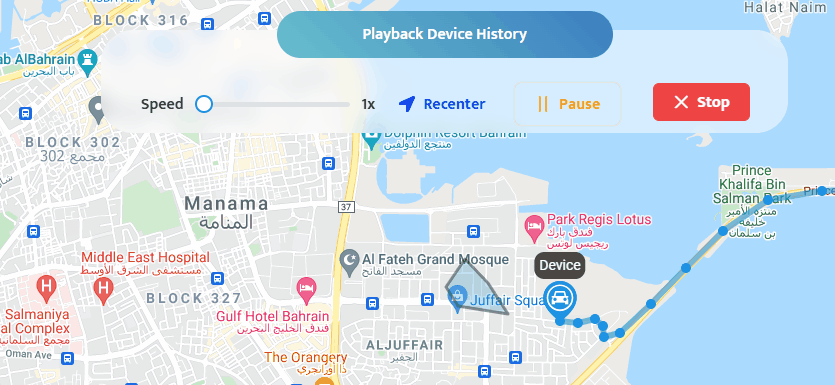
Pause/Play Playback
There are Two Ways to Pause/Play Playback
Press the space bar on keyboard.
Click on the Pause/Play button, which located in top middle of the screen.
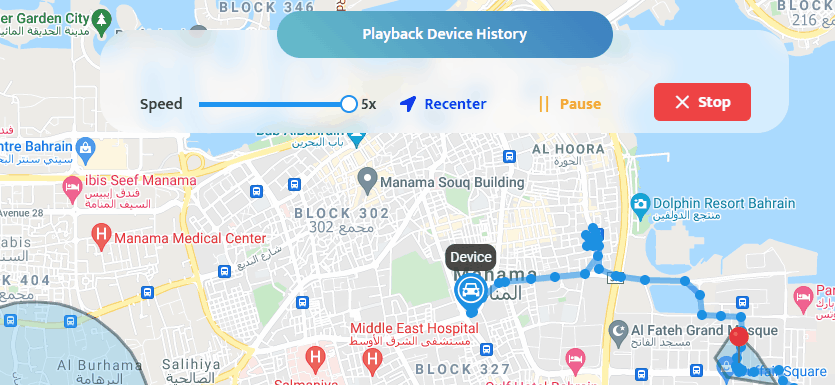
Re-center Map to Devices
When you drag the map and stop tracking a device, you can re-center the map:
- Click on the Re-center button at the top middle of the screen.
Stop Playback
There are Two Ways to Stop Playback
Press the Escape (Esc) button on the keyboard.
Click on the
Stopbutton, which is located at the top middle of the screen.
Hide/Show Geofences on the Map
- Click the first icon (Geofences) on the right from the map options.
Hide/Show POIs on the Map
- Click on the second icon (POIs) on the right from the map options.
Hide/Show Alarms on the Map
- Click on the third icon (Alarms) on the right from the map options.
Zoom in on the Map
- Click on the fourth icon (+) on the right from the map options.
Zoom Out on the Map
- Click on the fifth icon (-) on the right from the map options.
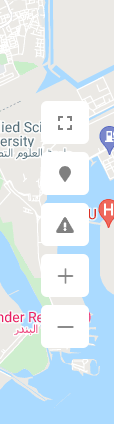
Device Alarms in Playback
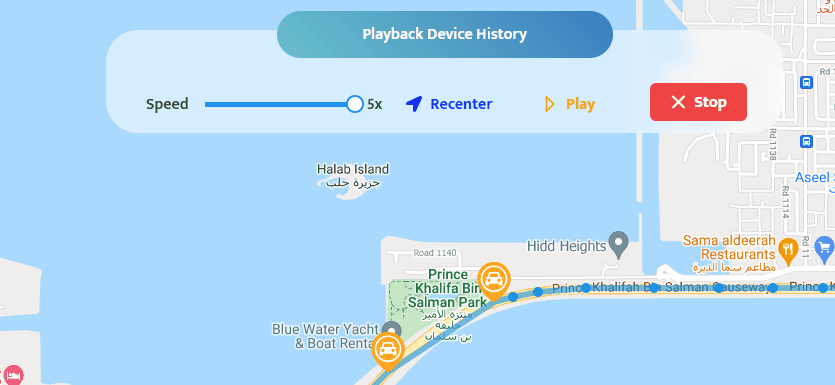
Point Details
When hovering the mouse, you will see point details:
Time
Date
Speed